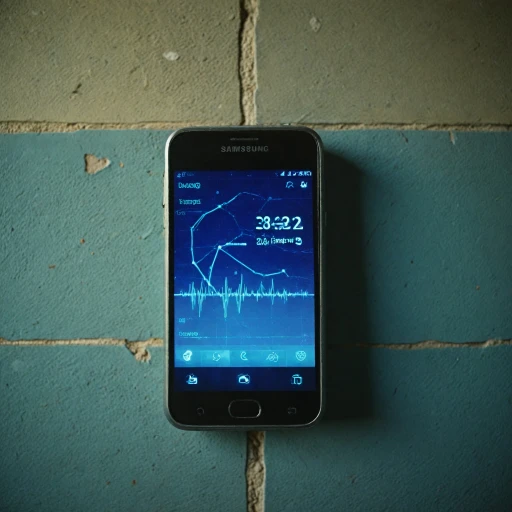Understanding Fitbit Syncing
Decoding the Syncing Process
To fully capitalize on your Fitbit's potential, you must understand how syncing operates. Fitbit syncing is essentially the seamless transfer of data between your Fitbit device and the Fitbit app on your phone or tablet. This process is primarily facilitated via Bluetooth, enabling the app to reflect the most recent data from your Fitbit device. Whether you're monitoring steps, heart rate, or sleep patterns, successful syncing ensures your information is updated and accurate.
Different devices may present varying syncing protocols. For instance, syncing your Fitbit with an iPhone may differ slightly from doing so with an Android device. However, regardless of your device's operating system, the fundamental steps remain similar. You'll want to ensure your Bluetooth is turned on and your Fitbit account is properly set up to initiate the syncing process. For those dealing with occasional syncing issues, understanding these basics is crucial for further troubleshooting.
If you're dealing with persistent syncing problems, remember this is not an uncommon occurrence. Whether your Fitbit won't sync or the doesn't sync as expected, identifying the reasons behind these issues can be your first step towards a solution. To delve deeper into why your Fitbit might not be syncing and gain more tips, you may find this resource helpful: Explore reasons behind syncing issues.
Common Reasons for Syncing Problems
Key Factors Contributing to Fitbit Sync Problems
Encountering syncing issues with your Fitbit can be frustrating when your device doesn’t transmit data as expected. Several common culprits can interfere with seamless syncing between your Fitbit device and the app.
- Bluetooth Issues: Ensure Bluetooth is turned on and properly functioning on your phone or tablet. Sometimes, simply toggling Bluetooth off and then on can restore connection stability.
- Device Compatibility: Your phone, whether iPhone or Android, needs to be compatible and have the necessary updates for the Fitbit app to function efficiently. Outdated operating systems or app versions might disrupt syncing.
- Proximity to Your Device: Check that your Fitbit device and the syncing phone or tablet are within a suitable range to maintain a stable Bluetooth connection.
- Running Apps in Background: Applications running in the background could interfere with the connectivity. Closing unnecessary apps might help restore a stable link.
- Application Glitches: On occasion, the Fitbit app might encounter technical glitches, preventing syncing. Reopening the Fitbit app or restarting your phone might resolve these issues.
- Wi-Fi Interruptions: A weak or unstable Wi-Fi connection can affect your device’s ability to sync data effectively. Ensure a reliable connection.
- Time Zone and Sync Settings: Incorrect time zone settings or app sync preferences may contribute to failure. Ensure your device settings reflect the correct time and sync state.
If you find that your fitbit won’t sync despite addressing these factors, you can consult troubleshooting steps for sync issues to explore further solutions. Ensuring your Fitbit tracker is ready to communicate seamlessly with its connected device will greatly improve your overall experience.
Troubleshooting Steps for Syncing Issues
Essential Troubleshooting Steps for Reliable Fitbit Syncing
To resolve Fitbit syncing problems, you need to follow a set of effective steps to ensure seamless data transfer between your Fitbit device and the app. Below are crucial troubleshooting methods to enhance your syncing experience:- Check Bluetooth Connectivity: First, make sure your phone or tablet has Bluetooth turned on. The Fitbit device relies on a stable Bluetooth connection for syncing, so verify it's enabled and your device is connected properly. Simply check your phone’s settings to confirm.
- Restart Your Devices: Sometimes, a simple restart resolves syncing issues. Restart both your Fitbit device and smartphone. This can refresh connections and resolve minor glitches that might be causing syncing problems.
- Open the Fitbit App: Ensure the Fitbit app is open when you try to sync. Open the Fitbit app on your phone, navigate to the Today tab, and tap on your profile picture. This ensures the app is running in the foreground and actively checking for data.
- Ensure Updated Software and App: Check if your Fitbit app and device software are up to date. This is crucial as updates often contain fixes for known issues. Open settings on your phone, under the app settings, to ensure the Fitbit app is updated. Likewise, make sure your Fitbit tracker has the latest firmware.
- Verify Time Synchronization: For the Fitbit sync to work correctly, your phone’s time zone settings must match the time displayed on your Fitbit device. In the settings app, confirm the time zone is correct and automatic adjustments are enabled.
- Validate Fitbit Account Login: Ensure you’re logged into the correct Fitbit account. Sometimes, logging out and back in to the Fitbit app can refresh the app’s connection to your device.
- Clearing Cache and Data: If the Fitbit won’t sync after trying the above steps, consider clearing the app’s cache and data. This will rejuvenate the app’s performance. However, be cautious as this might erase some of the temporary data.
Advanced Solutions for Persistent Problems
Delving Into Advanced Troubleshooting Steps
If basic troubleshooting didn't resolve your Fitbit syncing woes, it's time to explore advanced resolutions to get your device back on track. Let's dive into more detailed approaches to ensure a seamless connection between your Fitbit and smartphone, whether it's an Android or an iPhone.
Ensure Bluetooth and Fitbit App Compatibility
Verify that the Bluetooth technology on your phone or tablet is compatible with your Fitbit device. Sometimes, a simple check in your settings app can reveal any mismatches. Make sure your Bluetooth is turned on and your Fitbit app is updated to the latest version to prevent syncing issues.
Refresh Your Fitbit's Network Settings
Resetting the network settings can be a useful step to refresh your device's connectivity. Open settings on your phone, navigate to network settings, and execute a reset. This will require you to reconnect your Fitbit to your phone or tablet.
Manage Your Fitbit Account and Devices
If your Fitbit app doesn't sync properly, it's worth taking a look at your Fitbit account. Open the Fitbit app and ensure that your account is properly set up. Additionally, removing your device from the account and re-adding it can sometimes resolve persistent issues. Double-check that the Fitbit tracker is connected and correctly logged into your account.
Check for Conflicts with Time Settings
A common issue that hinders syncing is a mismatch in time settings. Ensure that the time on your Fitbit device aligns with your phone's time zone. To do this, navigate to the today tab in your Fitbit app, find the device settings, and rectify any discrepancies in the time zone. This can greatly improve syncing performance.
Update Device Software
On occasion, the Bluetooth on your phone or the Fitbit app itself may require a software update. Ensuring all software is up-to-date may solve many syncing issues. Check your app store for any recent updates and apply them promptly.
Review and Optimize Device Proximity
Ensure your Fitbit device and phone are within a reasonable range for Bluetooth connectivity. A distance that's too far can result in failed syncing attempts. Also, eliminate any obstructions or electronic interference between the devices, which might disrupt the connection.
When these advanced solutions don't bring relief, it might be time to consider seeking professional help. Understanding when to ask for expert assistance is crucial, as technicians can provide in-depth diagnostics and repair solutions.
Maintaining a Healthy Connection
Tips for Maintaining a Stable Sync Connection
To keep your Fitbit device syncing smoothly with your phone or tablet, it's crucial to establish and maintain a stable connection. Here are some practical steps you can take to ensure your data stays in sync:
- Enable Bluetooth: Ensure that Bluetooth is turned on both your Fitbit and your phone. If it isn’t, your devices won’t sync. You can do this by opening the settings app on your iPhone or Android device and checking the Bluetooth status.
- Stay In Range: Keep your devices within a reasonable distance. A phone that is too far from the Fitbit won’t sync reliably. The general range for most Bluetooth devices is about 30 feet.
- Time Zone Settings: Confirm your time zone settings in the Fitbit app. Sometimes, incorrect time settings can cause sync issues. Tap on your account settings in the Fitbit app and verify that the time zone is correct.
- Update Firmware: Regularly update the firmware on your Fitbit device. These updates can address known issues and improve performance. Use the Fitbit app to check for available updates.
- App Refresh: Open the Fitbit app and navigate to the today tab. Sometimes just opening the app can trigger the syncing process, ensuring your latest data is uploaded.
- Optimize Phone Settings: If you are using Android or iPhone, make sure your device settings allow for Fitbit sync. This might include turning off battery saving modes that could restrict background activity of the Fitbit app.
By regularly checking and adjusting these settings, you’ll maintain a healthy connection and minimize disruptions in your Fitbit syncing process. Remember, proactive management is key to a seamless experience.
When to Seek Professional Help
Evaluating When to Involve Experts
When persisting with issues related to your Fitbit device, sometimes professional intervention becomes necessary. There are several scenarios where you might consider seeking expert help:- Persistent Bluetooth Issues: If your device consistently won't sync and Bluetooth settings on your phone or tablet are correct, further technical assistance may be needed. Ensuring your phone and Fitbit device are paired correctly is crucial, so double-check your Bluetooth settings first.
- App Malfunctions: If the Fitbit app on your Android or iPhone doesn't open or won't sync even after following all the troubleshooting steps, this might indicate a deeper app problem requiring support from Fitbit customer service.
- Data Discrepancies: If there's a continuous mismatch in the data on your Fitbit tracker and the Fitbit app, despite resetting device settings, this could require further assessment by a professional.
- Device Not Responding: After ensuring your settings and updates are correct, if your Fitbit device remains unresponsive or doesn't sync regularly, professional diagnostics might uncover underlying issues.
- Persistent Time Zone Problems: If you've attempted to adjust time zones without success and your Fitbit time won’t sync correctly, expert help might be needed to reset your Fitbit account settings.