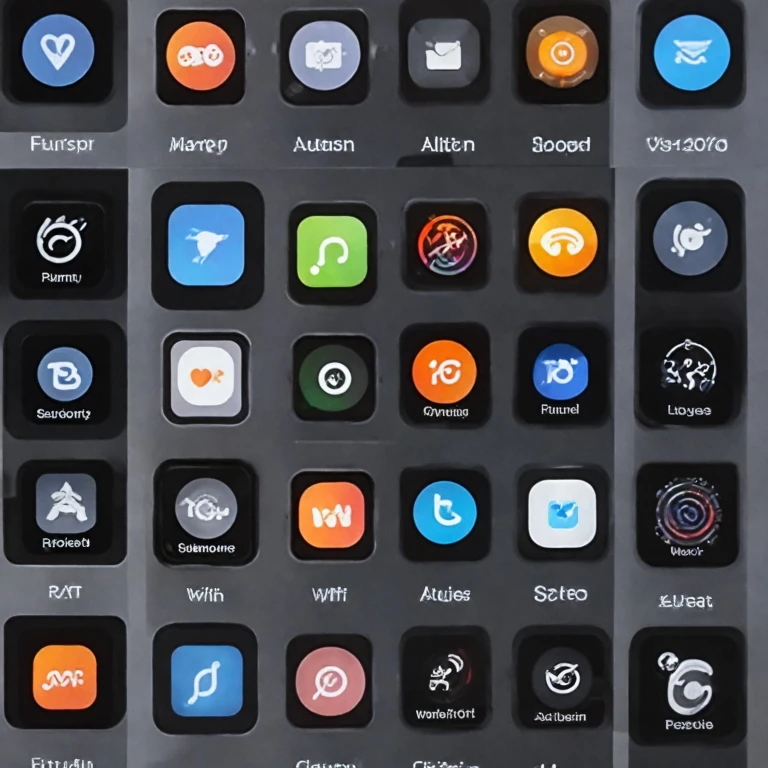Understanding the importance of updates
Importance of Keeping Your Apple Watch Updated
Updating your Apple Watch is more than just a routine task; it’s a crucial step in ensuring optimal performance and security for your device. Apple's consistent software updates provide watch users with the latest features, improved functionalities, and essential security patches that protect sensitive data. With every update, the watchOS enhances its user experience by introducing new apps and improving existing ones. For instance, the latest version of watchOS might include innovations that make your watch series more efficient and reliable. By keeping your Apple Watch updated, you ensure compatibility with your iPhone, manage your user profile more effectively, and receive continued apple support. When your watch won’t install an update, it can lead to vulnerabilities and bugs that disrupt the seamless experience Apple is known for. Therefore, regularly updating your device should be viewed as a priority. It helps in preventing common software issues and maintaining the general software integrity of your watch. To learn more about why keeping up with the latest versions is indispensable, consider understanding the target audience for the Apple Watch Series 9, as discussed in this comprehensive guide. This knowledge will underline the importance of staying updated with every new advancement Apple offers, ensuring that your watch remains at the pinnacle of technology and functionality.Preparing your Apple Watch for an update
Getting Your Apple Watch Ready for a Smooth Update
Preparing your Apple Watch for an update is a crucial step in ensuring that the process goes smoothly and without hitches. A well-prepared device is less likely to encounter issues, and you’ll have your watch updated with the latest watchOS version in no time. Follow these steps to get your device ready:
- Ensure sufficient battery level: Apple recommends that your watch should have at least 50% battery life before you start the update. If needed, place your watch on its charger to prevent interruptions during the update process.
- Check your iPhone: Make sure your iPhone is running the latest version of iOS. Software updates on your iPhone are just as essential as those on your Apple Watch, as updates are often meant to work in tandem with each other. This helps in the seamless integration of new features between your devices.
- Create space for the update: Verify there is enough storage space on your Apple Watch for the new update. You may need to delete unused apps or media if your storage is limited. Browse through your watch’s apps and data to ensure you have enough room for the latest update.
- Backup your data: Although updates are typically safe, it is always wise to back up your data. This ensures that your important information is secure if anything goes wrong during the update.
These preparation steps will aid in a stress-free update. Once you're ready, the next stage is to connect your Apple Watch to Wi-Fi, ensuring a stable connection for downloading and installing the new update seamlessly. To understand more about the specific reasons why proper preparation is critical, check out this comprehensive guide on understanding the Apple Watch Series 9 target audience, which provides deeper insights into user profile expectations and experiences.
Connecting your Apple Watch to Wi-Fi
Establishing a Strong Wireless Connection
To ensure a smooth update process on your Apple Watch, it is crucial to connect it to a stable Wi-Fi network. This step is essential because an unreliable connection can lead to incomplete updates, which might affect how your watch functions. Here’s how to connect your watch to Wi-Fi effectively:
- First, ensure your Apple Watch and paired iPhone are in close proximity. This aids in maintaining a seamless connection during the update.
- Ensure that your iPhone is connected to a Wi-Fi network. You can verify this by going to Settings > Wi-Fi on the iPhone. Your device should display a strong signal for optimal performance.
- Next, from your Apple Watch, scroll to Settings and select Wi-Fi to connect directly if supported by your version of watchOS. Depending on your watch’s capabilities, even direct connection might be necessary.
By securing a reliable internet connection, you facilitate the watch update process, ensuring the latest version of watchOS is installed without hitches. For more guidance on setting up and connecting your devices, you can check out our expert tips on setting up your Fitbit account effortlessly.
Step-by-step guide to updating via iPhone
Guide to Updating Your Apple Watch Using Your iPhone
Updating your Apple Watch through your iPhone is a straightforward process, but it does require precise steps to ensure the latest watchOS version is installed smoothly. Here's how you can do it:- Ensure your Apple Watch and iPhone are charged: Before beginning the update process, confirm that both devices have sufficient battery life. Plug them in if necessary to prevent any interruptions.
- Open the Watch App: On your iPhone, locate and open the Watch app. This app serves as a hub for managing your watch settings and ensuring that your Apple Watch stays in sync with your iPhone.
- Navigate to Software Update: In the Watch app, tap on the ‘My Watch’ tab. Then, find and tap ‘General.’ From there, you will see 'Software Update.' Tap on it, and your iPhone will begin to check for available updates.
- Begin the Update Process: If an update is available, you'll see a prompt with the option to install it. Tap 'Download and Install,' after which the update will download to your iPhone first.
- Complete the Installation: Once the download is complete, the update will transfer to your Apple Watch. This part of the process may take a few minutes. During this time, do not restart your devices or exit the Watch app.
- Wait for Update Completion: Your Apple Watch will automatically restart once the installation is finished. The watch will display an Apple logo and loading bar, signifying the update's progress.
Updating directly from your Apple Watch
Direct Update from Your Apple Watch Device
Updating your Apple Watch directly allows Apple users to keep their device up-to-date with the latest software and enjoy the latest version of watchOS without needing an iPhone. Here’s how you can directly install updates.- Ensure Sufficient Power: To begin, make sure your Apple Watch has at least 50% battery life. It’s advisable to keep it on the charger throughout the process to avoid any interruptions.
- Access Settings: On your Apple Watch, press the Digital Crown to go to the Home Screen. Look for and tap the 'Settings' app.
- Navigate to Updates: In the settings, tap on 'General'. You’ll find the 'Software Update' option here. This feature will help you check for the latest version and updates.
- Begin the Update Process: If a new software update is available, tap 'Install'. Follow the on-screen instructions closely. Your Watch will start downloading the update, and once downloaded, it will proceed with the installation.
- Wait for Completion: The update process might take some time, during which your Apple Watch will restart multiple times. Ensure it remains on the charger and connected to Wi-Fi.
Troubleshooting common update issues
Dealing with Common Update Issues
If your Apple Watch has encountered an issue during the update, there's no need to panic. A few common solutions can help resolve these hiccups.- Restart your Devices: Begin by restarting both your Apple Watch and iPhone. Restarting can resolve temporary glitches and help in refreshing the devices.
- Check Wi-Fi Connection: Ensure that your Apple Watch is connected to a stable Wi-Fi network. A weak or unstable connection may interrupt the update process.
- Ensure Enough Battery Life: Make sure your Apple Watch has at least 50% battery life or keep it on its charger during the update process.
- Verify Storage Space: Insufficient storage can block a new update. Check if your watch has enough space for the software update.
- Re-Pair Your Devices: Sometimes unpairing and then re-pairing your Apple Watch with your iPhone can clear minor software issues.
- Force Restart: For stubborn problems, a force restart may be necessary. Press and hold both the side button and Digital Crown for at least 10 seconds until you see the Apple logo.