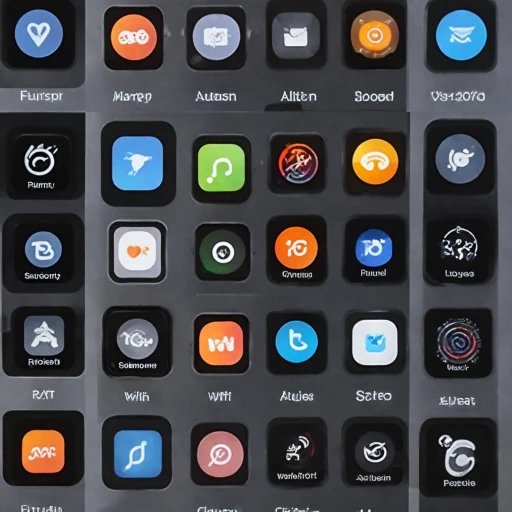Understanding the Need to Restart Your Apple Watch
Why Restarting Your Apple Watch is Important
Understanding when and why to restart your Apple Watch can greatly enhance your user experience. Just like any device, your watch may encounter minor issues that disrupt its functionality. Knowing how to execute a restart is crucial, whether it's to resolve sluggish performance or to deal with software glitches that inhibit your watch's seamless integration with your paired iPhone.
Restarting this digital companion is often the quickest and simplest form of troubleshooting, akin to restarting a computer or smartphone. It's a recommended first step before delving into more intensive alternatives, like a full reset or unpairing from your iPhone.
Bear in mind, however, that regular intervals of restarting can aid in maintaining the optimal performance of your Apple Watch, preventing issues before they escalate into more significant problems. In cases where restarting doesn't seem to alleviate the issues, it may be time to explore other options, such as adjusting content settings or seeking assistance from Apple Support.
Preparing Your Apple Watch for a Restart
Ready, Set, Restart: Preparing Your Watch for a Seamless Process
Before you proceed with restarting your Apple Watch, there are a few important steps to ensure a smooth and problem-free process. Taking these preparatory actions can help prevent potential issues and prepare your watch for an effective restart.
Firstly, make sure that your Apple Watch is sufficiently charged. Ideally, it should have at least a 50% battery level to ensure it doesn't power down during the restart. If your watch is low on battery, place it on its charger until it reaches the recommended charge level.
Next, confirm that your watch is free from any active tasks or notifications. It's a good practice to complete any ongoing activities such as workouts or screen recordings. This can help prevent any disruptions or data loss during the restart process.
For users experiencing persistent issues, consider unpairing your watch from your iPhone as a more definitive solution. Unpairing will erase all content and settings, effectively resetting it to factory default. To unpair, open the Watch app on your paired iPhone, tap on the watch, select 'Unpair Apple Watch', and follow the prompted steps. Remember, this action will remove all data, so back up any important content beforehand.
If these preparatory steps are followed carefully, you'll be ready to restart your Apple Watch effectively. In upcoming sections, we'll guide you through the steps of how to restart your Apple Watch and address any potential issues you might encounter along the way.
How to Restart Your Apple Watch: Step-by-Step Instructions
Rebooting Your Wristband: A User’s Manual
Restarting your Apple Watch is a straightforward process that can often resolve minor operational hiccups, but keep in mind the preparation steps before proceeding. Here’s a clear guide on how to get it done efficiently.
Start by pressing and holding the side button until a slider appears on the screen. This button is a crucial part of your watch’s interface, acting as the gateway to managing the device's power settings.
Once the slider comes up, you’ll want to drag the power slider to the right. This step will power off your watch. For those familiar with the iPhone, this process may feel similar.
After your watch is completely powered down, it’s time to turn it back on. Hold the side button again until you see the Apple logo. Your Apple Watch will restart, hopefully resolving any issues you were facing.
In cases where a soft reset doesn’t solve the problem, you might need a force restart. Perform this by pressing and holding both the side button and the digital crown simultaneously for about 10 seconds, until the Apple logo reappears. This method acts like a more robust system reboot, often resolving more stubborn issues.
Be mindful, however, that force restarting should be used sparingly and not be your first line of action. Frequent force restarts might indicate a deeper issue that could require consulting with Apple Support or taking advantage of professional help services. When in doubt, always ensure your watch's software is up to date through the settings app, paired with your iPhone, for seamless interaction.
Troubleshooting Common Restart Issues
Identifying Common Restart Challenges
Restarting your Apple Watch is typically a straightforward process, but some users encounter difficulties along the way. If you find yourself struggling to restart your device, understanding common issues can help you quickly get things back on track. This section outlines potential hurdles and ways to troubleshoot effectively.
Apple Watch Won't Restart
If your watch doesn't seem to respond when you're trying to restart it, there could be a few reasons behind this:
- Unresponsive Screen: Your screen might not be registering touches. In such cases, ensure that your hands are dry or try using a different finger.
- Button Malfunctions: The side button or digital crown might not be functioning properly. Press each button carefully to ensure a firm and consistent click.
- Low Battery: A depleted battery can prevent your Apple Watch from restarting. Connect your device to the charger and allow it to charge before attempting another restart.
Apple Logo Not Appearing
The Apple logo is a key indicator that your watch is booting up. If you don't see this, try the following:
- Press & Hold Side Button: Make sure you are correctly pressing and holding the side button until the power off slider appears, and then the Apple logo.
- Force Restart: If a standard restart doesn’t work, try a force restart by pressing and holding both the side button and the digital crown simultaneously until you see the Apple logo.
Connection Issues with Paired iPhone
Restarting may sometimes cause temporary disruptions in the connection with your paired iPhone. Here’s how to address it:
- Ensure Bluetooth Connectivity: Check that Bluetooth is enabled on both your watch and iPhone.
- Re-Pair Devices: If connectivity issues persist, unpair your Apple Watch from the iPhone, then pair them again through the Apple Watch app.
Content and Settings Reset Concerns
Resetting, or erasing content and settings, is a more drastic measure that restores your Apple Watch to factory settings. Before pursuing this, check:
- Ensure you're backed up by syncing your Apple Watch with iCloud or your iPhone before resetting.
- Consult Apple Support for guidance if uncertain about proceeding.
When to Reach Out for Expert Support
If you have attempted troubleshooting without success, or if issues persist beyond common restart problems, it might be time to seek out professional help. By visiting an authorized Apple Support center, you can ensure that any underlying hardware or software issues are expertly managed.
When to Seek Professional Help
Recognizing When Professional Assistance Is Needed
When you encounter issues with your Apple Watch that persist even after attempting to restart it, it may be time to consult with Apple Support. Here's when you should consider reaching out for professional help:- Persistent Restart Issues: If your watch does not restart properly or if the Apple logo fails to appear after multiple attempts to restart, it's a clear sign that you may need expert assistance.
- Hardware Malfunctions: Problems like unresponsive buttons or persistent battery issues despite having applied all necessary settings adjustments indicate a deeper hardware malfunction that a professional should address.
- Update Failures: If your Apple Watch fails to update or frequently experiences software glitches that a factory reset or force restart cannot resolve, professional help is advisable to ensure the proper operation of your device.
- Unpairing and Pairing Problems: Difficulties with unpairing your Apple Watch from your iPhone or pairing it anew might hint at a software problem that needs technical intervention.
Tips for Maintaining Your Apple Watch's Performance
Boost Your Apple Watch’s Performance and Longevity
Maintaining your Apple Watch’s performance is vital to ensure it runs smoothly and effectively supports your daily needs, from fitness tracking to seamless connectivity with your iPhone. Here are some practical tips you can implement.- Regular Software Updates: Keep your Apple Watch software up-to-date to benefit from the latest features and security enhancements. Regular updates optimize performance and address any glitches.
- Manage Storage: An overcrowded watch can slow down performance. Regularly review your watch's storage settings to erase content that is no longer needed, such as old apps or files.
- Optimize Settings for Battery Life: Adjust screen brightness and enable power-saving settings to extend your watch's battery life. This will ensure that you're not constantly pressing the power button in the middle of the day.
- Force Restarts When Necessary: If your watch is unresponsive, performing a force restart can help. Simply press and hold the side button and the digital crown simultaneously until the Apple logo appears.
- Regularly Reset and Pair: If performance issues persist, resetting your Apple Watch to factory settings and re-pairing with your iPhone can resolve deeper issues. Remember to back up any important content first.
- Monitor Performance with Apple Support: Stay proactive about your device’s health. The Apple Support app or website can provide personalized advice and alert you to content settings and hardware needs.
- Unpair the Watch When Upgrading: If you decide to switch to a new device, ensure you unpair your Apple Watch from your current iPhone to preserve data and settings for future use.