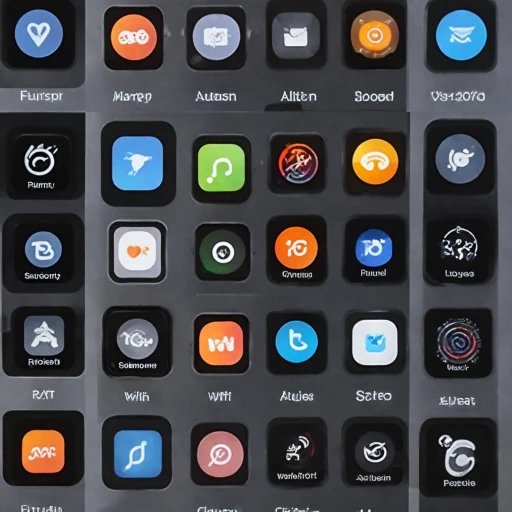Understanding the need to reboot your Apple Watch
The Importance of Restarting Your Apple Watch
In the realm of smartwatches, particularly the Apple Watch, ensuring optimal functionality is crucial. While these devices are built to operate seamlessly, users might occasionally encounter glitches or sluggish performance. Understanding the need to reboot your watch becomes essential in these scenarios. Like any other device, your Apple Watch can benefit from a simple restart. It’s not uncommon for apps or content settings to cause temporary hiccups, and a straightforward reboot can often resolve these minor issues. Whether the apps are slow to respond or the watch isn't syncing properly with your paired iPhone, restarting can help get everything back on track. Moreover, restarting your Apple Watch regularly can maintain its overall performance, ensuring that the device operates smoothly and efficiently. This simple action can clear temporary caches and refresh the device's watchOS, making sure it runs optimally without draining the battery unexpectedly. For more insights into the nuances of using Apple Watch and the specific audience that benefits most from it, exploring the target audience for Apple Watch Series 9 might be valuable. Keeping informed on what your device offers can enhance the overall user experience.Simple steps to reboot your Apple Watch
Simple Method for a Smooth Apple Watch Reboot
If you're experiencing hiccups with your watch, an efficient reboot might be all it needs. Here’s a step-by-step guide on how to restart your Apple Watch gracefully, ensuring a seamless transition back to function.
- Firstly, ensure your watch and iPhone are connected. Connectivity can influence the efficiency of the restart.
- Locate the side button on your Apple Watch. It's the button positioned beneath the digital crown on the side.
- Press and hold the side button until the power slider appears on the screen.
- Once visible, drag the power slider to turn off your watch. Wait until the screen turns completely dark, indicating it’s powered down.
- To turn your watch back on, press and hold the side button once again. Release it when the Apple logo appears, signifying the watch is rebooting.
In circumstances where the watch may not respond to a standard restart, a force restart can be a useful alternative. To perform a force restart, simultaneously press and hold both the side button and the digital crown for about 10 seconds. Release both when you see the Apple logo.
While resetting is straightforward, it is essential to be cautious. Regularly leveraging Apple's support documentation can provide further insights. As an additional resource, learn more about the target audience for Apple Watch Series 9 to determine if this device truly aligns with your needs.
Troubleshooting common reboot issues
Common Issues That May Arise During a Restart
Restarting your Apple Watch is usually a straightforward process, but users may occasionally encounter issues. Here are some common problems and how to tackle them:
- No response from the watch: If the Apple Watch doesn't respond to the power slider, try a force restart. This involves pressing and holding both the side button and the digital crown until the Apple logo appears.
- Watch frozen on the Apple logo: This often requires a force restart. If the problem persists, ensure your watchOS is up to date by checking the settings on your paired iPhone.
- Stuck on reset: If your Apple Watch seems to be stuck during the restart process, ensure it’s fully charged. If the issue continues, a reset using the Apple Watch or Watch app on your iPhone may be necessary.
- Apple logo flashing repeatedly: This can be a sign of a software glitch. Update the watchOS via the iPhone settings or consult Apple support if issues persist.
Tackling these common hiccups ensures your Apple Watch functions smoothly. Remember, understanding when and how to perform a factory reset or explore other maintenance options can further enhance your user experience.
When to consider a factory reset
Recognizing When a Factory Reset Might Be Necessary
If you've already tried rebooting your Apple Watch and scrutinized potential troubleshooting methods, but the issues persist, you might need to consider a factory reset. This option should be a last resort, as it erases all content and settings, effectively restoring the watch to its original state. It's crucial to understand when this drastic step is warranted.- Performance Issues Continue: If your watch is still sluggish or unresponsive even after a restart, it may benefit from a fresh start.
- Frequent Crashes: Persistent crashes and unexpected shutdowns can indicate deeper problems that a reset might resolve.
- Software Glitches: If your Apple Watch experiences continuous software hiccups, force restarts alone might not suffice.
- Updated WatchOS Concerns: Sometimes, updates can bring about unforeseen issues that might necessitate a full reset to correct.
Steps to Perform a Factory Reset
To ensure the smooth finish of this process, make sure your Apple Watch is charged and connected to its paired iPhone:- Open the Watch app on your iPhone.
- Tap the "My Watch" tab.
- Go to General and then Reset.
- Select Erase Apple Watch Content and Settings.
- Follow the prompts and wait for the Apple logo to appear, indicating the restart has begun.
Post-Reset Precautions
After completing the factory reset, you will need to re-pair your Apple Watch with your iPhone, which allows for the restoration of settings and apps. Keeping regular backups of your watch can simplify this transition. Prioritize maintaining your Apple Watch in optimal condition to avoid the need for frequent resets. Explore alternative methods of resolving performance issues before resorting to this thorough approach.Maintaining your Apple Watch for optimal performance
Enhancing the Longevity of Your Watch Experience
Maintaining your Apple Watch ensures its longevity and consistent performance, which reduces the need to frequently restart it. Being proactive about care and maintenance can keep it running smoothly. Here are some key tips:- Keep watchOS Updated: Regularly updating your watchOS is essential for receiving the latest features and security patches. Updates often include fixes for prevalent issues that could be causing frequent reboots, so ensure your Apple Watch is always running the latest version.
- Manage Storage Wisely: Similar to any smart device, an overloaded memory can slow down your Apple Watch. Regularly check and manage your storage by deleting unused apps or content you no longer need through the watch app on your paired iPhone. This can prevent unnecessary sluggishness.
- Adjust Background App Refresh: The more apps running in the background, the more stress on your device's battery and performance. Navigate to the settings and adjust which apps are allowed to refresh in the background, conserving both power and processing capacity.
- Optimize Battery Health: Prolong your battery's life by adopting good charging habits. Avoid letting your device drop to 0% or charging it to 100% for extended periods. Refer to Apple Support for guidelines on optimal charging practices.
- Be Mindful of App Usage: Some applications, especially third-party ones, can consume more resources, leading to potential freezes or the need for restarts. Monitor which apps are active and consider restarting them or uninstalling if they consistently cause issues.
Exploring alternatives to rebooting
Exploring other ways to breathe life into your Apple Watch
While restarting your Apple Watch can solve various issues, there are other strategies to enhance its performance before considering a complete factory reset. These alternatives often maintain data integrity and preserve user settings.- Optimize your watch's software: Ensure your watchOS is up to date. Access the settings on your Apple Watch or use the Watch app on your paired iPhone to check for updates. Keeping your software updated can prevent glitches and slow responsiveness.
- Manage storage effectively: Having too many apps or data can slow down your device. Navigate to the storage section via content settings in the Watch app to remove any unnecessary apps or data.
- Close apps correctly: Sometimes simply force quitting apps can help. Hold the button digital, then use the Power slider to close any unresponsive app.
- Reboot your iPhone: If your watch is still acting up, a good old-fashioned restart of your paired iPhone might do the trick. Sometimes issues are iPhone-related rather than the watch itself.
- Seek Apple support: If all else fails, consulting Apple support might be your best bet when it comes to complex issues. They can provide tailored advice and solutions for persistent problems with your Apple Watch.