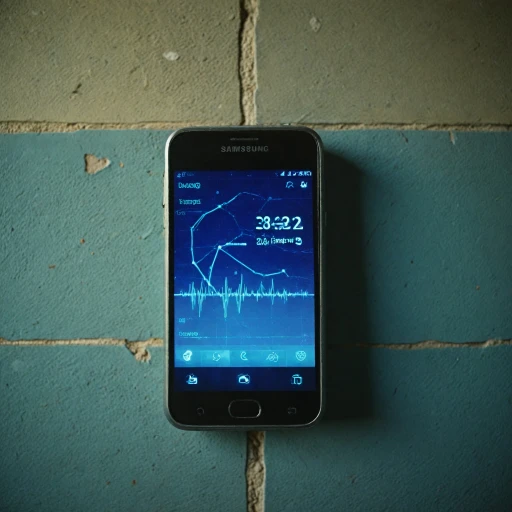Understanding the Basics of Fitbit Syncing
Getting Acquainted with Fitbit's Syncing Mechanism
For any fitness enthusiast, ensuring that your fitbit device syncs seamlessly with your chosen gadget—be it your iphone or an android phone—is essential. Understanding how this process works can demystify syncing anomalies and put you a step ahead in troubleshooting. The fitbit app serves as the main interface between your fitbit tracker and your phone or tablet. Through bluetooth, the device connects with your fitbit app, enabling the transfer of activity data such as steps and heart rate. When functioning correctly, your device syncs automatically with the fitbit app whenever it is paired and within range. However, certain instances might require you to manually tap 'sync' in the today tab of your app to push data from your tracker to your phone fitbit. An open communication channel between your tracker and the app is ensured by maintaining the fitbit device connected to the phone's bluetooth. For that, verify that the bluetooth is turned on in the settings app and both your fitbit and phone's time zone are aligned. Don’t hesitate to explore other sections of this guide to learn about common obstacles and troubleshooting these syncing hiccups. Keeping your fitbit account updated and regularly checking for firmware updates will aid in a seamless user experience.Common Reasons for Fitbit Not Syncing
Reasons Your Fitbit Won't Sync
Experiencing Fitbit syncing issues can be frustrating, especially when you rely on your device to track important fitness data. A variety of factors might be behind this problem. Here's a concise rundown of common reasons your Fitbit might not be syncing properly.- Bluetooth Connectivity: Ensure that Bluetooth is turned on and working properly both on your phone and your Fitbit device. If the Bluetooth connection is weak or disconnected, your Fitbit won't be able to sync data.
- Outdated App Version: Check if the Fitbit app on your phone or tablet is running the latest version. Outdated apps can cause disruptions in sync operations. Make sure to update the app if necessary.
- Device Compatibility: Not all Fitbit devices may be compatible with every phone, particularly older models. Make sure your Fitbit device is compatible with your iPhone or Android device by checking their system requirements.
- App Permissions: Verify that the necessary permissions are granted for the Fitbit app to access your device's Bluetooth and location services. Open your phone's settings app to ensure permissions are enabled.
- Multiple Devices: If you have multiple Fitbit devices connected to the same Fitbit account, it may cause confusion in syncing. Ensure the correct device is prioritized in your account settings.
- Fitbit Not Appearing: Occasionally, your device might not appear in the list of connected devices in your phone's settings. When this happens, a reset may be required to enable recognition and syncing.
- Incorrect Time Zone: If your Fitbit is displaying incorrect time details, it may affect syncing. Check the time zone settings within your Fitbit app and adjust them as needed.
Troubleshooting Fitbit Syncing Problems
Ensuring Your Fitbit Syncs Smoothly
When your Fitbit is not syncing with your device, frustration can kick in, especially if you rely on it to track your daily steps or monitor your fitness progress. Yet, there are a few troubleshooting steps you can follow to resolve these syncing problems.
First, confirm that your Fitbit's bluetooth is turned on. This simple step often resolves connectivity issues. Ensure your phone or tablet is connected properly to the Fitbit device, keeping in mind that too many devices connected might confuse your phone's bluetooth capabilities.
A common issue is worn-out Bluetooth settings. Try toggling Bluetooth off and on again in your phone's settings app. If your phone and Fitbit device still won’t sync, restart your phone and open the Fitbit app once more to see if connection is restored.
Ensure your Fitbit app is up to date. Updates often fix bugs that could affect syncing. Go to your app store and check if there's a new version of the Fitbit app available.
Sometimes, the issue could stem from your Fitbit account settings. Go to your app, tap the 'Today' tab, then tap your profile picture. Check under settings to ensure your account details are correct and reflect the correct time zone.
If the syncing issue persists, it may be necessary to restart your Fitbit device. Often, a quick reset can breathe new life into your tracker’s connectivity, allowing it to function properly once more.
In case you're using an android device, ensure background app refresh is enabled for the Fitbit app, allowing it to sync data in real-time. For an iPhone, make sure the app’s background data is permitted as well.
These steps should assist you in resolving syncing issues with your Fitbit. However, if these solutions don't work, you may consider looking at other smartwatches that offer additional features.
Advanced Solutions for Persistent Syncing Issues
Tackling Stubborn Syncing Issues
When your Fitbit refuses to sync despite your previous efforts, there are more advanced steps you can take to try and resolve these stubborn issues. Here are some approaches for when your Fitbit device still won't sync with your phone or tablet:- Check Bluetooth Connection: Ensure that Bluetooth is turned on and that your Fitbit is connected to the correct phone or device. If your Fitbit isn’t syncing, sometimes simply toggling Bluetooth off and on can rejuvenate the connection.
- Restart Your Devices: As elementary as it might sound, restarting your Fitbit device, phone, or tablet can often resolve syncing hiccups. This process can clear temporary glitches that may hinder device syncing.
- Update Firmware and Apps: Ensure that both your Fitbit app and your device's firmware are up to date. You can check for updates in your phone's app store or within the app settings. Updated software can enhance compatibility and fix known bugs that might cause syncing problems.
- Consider Time Zone Settings: Inaccurate time zone settings can yield syncing issues. Verify that your phone's and Fitbit's time zones align. On occasion, Fitbit struggles to sync if there's confusion about the local time, especially upon traveling or time changes.
- Reset Factory Settings: As a last resort, performing a factory reset on your Fitbit device may be necessary. Keep in mind that this will erase all stored data, so ensure data has been backed up in the Fitbit app or cloud before proceeding.
Preventing Future Syncing Issues
Ensuring the Longevity of Fitbit Connectivity
To prevent syncing issues with your Fitbit in the future, several proactive measures can be taken. Consistently maintaining your Fitbit's compatibility with your devices and optimizing configurations can make a significant difference.
Here are some important steps to consider:
- Regular App Updates: Ensure your Fitbit app is up to date. Developers continuously release updates to fix bugs and enhance compatibility, which can resolve syncing problems.
- Check Device Compatibility: Regularly confirm that your Fitbit device works with your phone or tablet's operating system. Significant updates to iOS or Android may necessitate updates or changes to your Fitbit app or device settings.
- Optimize Bluetooth Settings: Make sure Bluetooth is always turned on when you need to sync your device. If you encounter issues, try turning Bluetooth off and on again to refresh the connection.
- Correct Time Zone Settings: Ensuring the correct time zone is set on both your Fitbit tracker and the Fitbit app can prevent syncing errors connected to time-logged activities.
- App Permissions: Regularly check the app settings to ensure all necessary permissions are enabled for the Fitbit app. This includes permissions for access to location services, essential for Bluetooth syncing.
- Battery Health: Keeping your Fitbit device charged can prevent connectivity interruptions. A low battery can hinder the ability to sync data efficiently.
Implementing these practices can significantly reduce the likelihood of reconnectivity hurdles in the future. However, should issues persist, revisiting troubleshooting strategies or seeking professional help might become necessary. Remember that technology evolves, and keeping up with updates can ensure your Fitbit continues to work seamlessly with your lifestyle.
When to Seek Professional Help
When to Turn to the Experts for Fitbit Syncing Issues
You've exhausted all options, from basic troubleshooting to advanced methods for fixing sync problems with your Fitbit. Yet, your device stubbornly refuses to sync with your phone or other devices. This is the moment when engaging with professional help becomes crucial. To determine if professional assistance is necessary, consider these factors:- Persistent Syncing Failures: If your Fitbit still won’t sync even after verifying Bluetooth is turned on, ensuring the Bluetooth settings on both your phone and Fitbit device are correct, and that the latest version of the Fitbit app is installed, the issue might be more complex than a user can resolve.
- App and Device Compatibility Issues: Ensure your phone or tablet is on the list of compatible devices. Compatibility problems may cause repeated syncing failures, and a professional can help sort out these irritants, adjusting settings or recommending an update or reset.
- Technical Glitches: Sometimes, the problem stems from hardware malfunctions, or software bugs that only a professional can diagnose effectively. If your Fitbit app experiences frequent crashes or your tracker suddenly disconnects, expert intervention might be vital.
- Contact Fitbit Support: Connect with official Fitbit customer support to get specialized assistance tailored to your precise problem, ensuring that all troubleshooting steps have been exhausted.
- Authorized Service Centers: If advised, visit an authorized service center. Professionals there can run detailed diagnostics, ensuring your Fitbit works properly once again.